Physical Address
304 North Cardinal St.
Dorchester Center, MA 02124
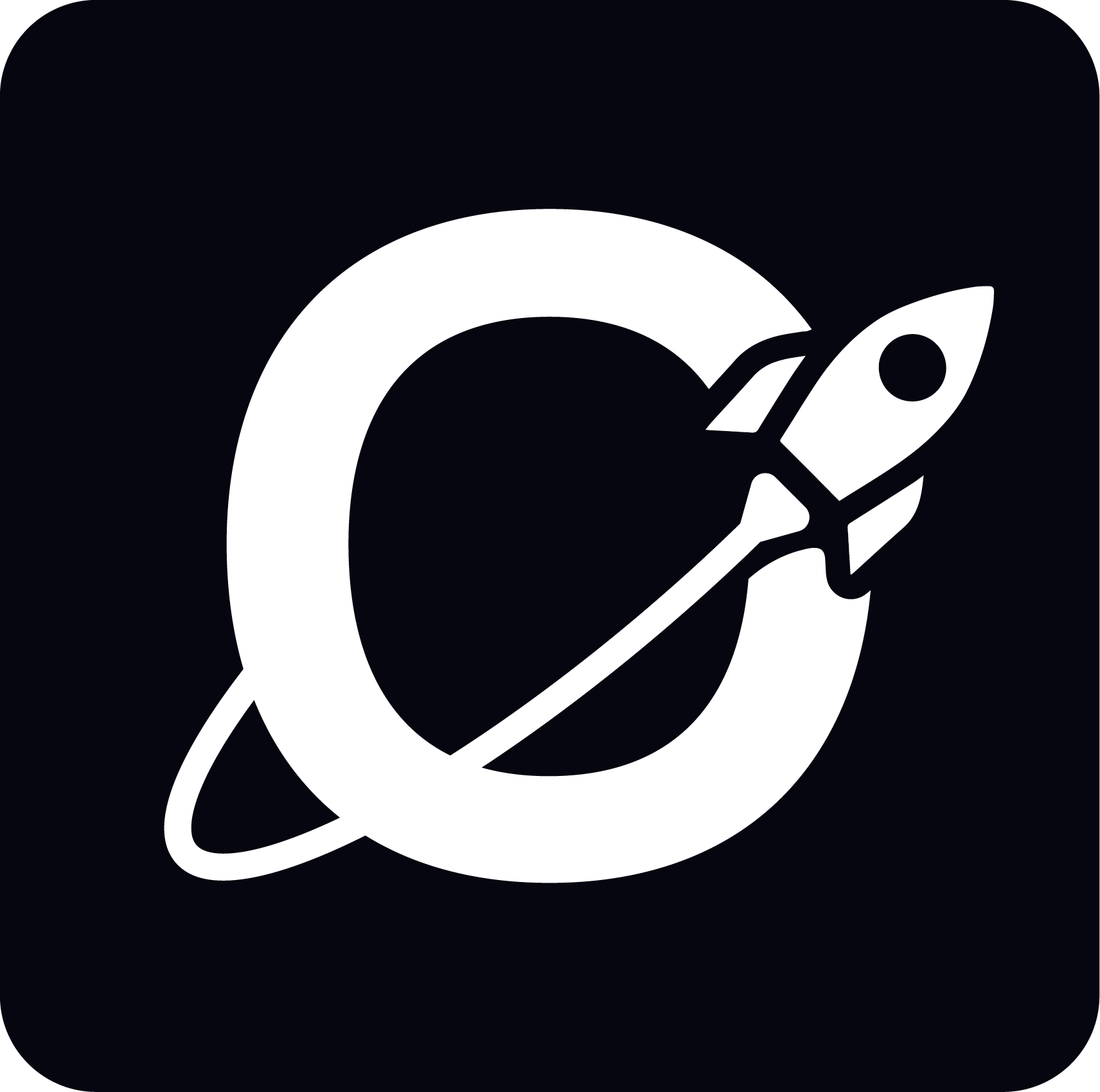
#angular #nodejs #kubernetes #typescript #nestjs #agency #cloud #ai
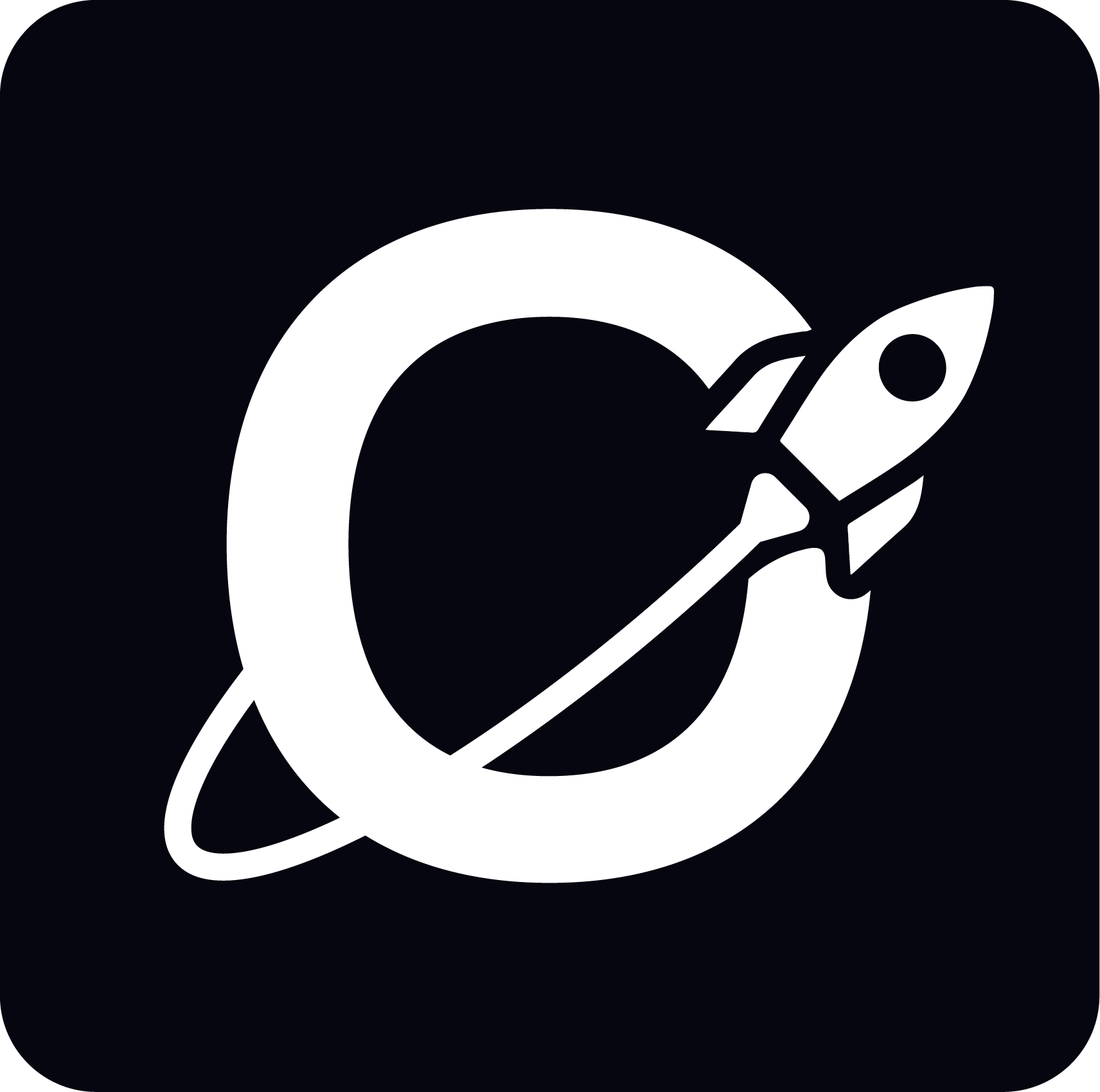
#angular #nodejs #kubernetes #typescript #nestjs #agency #cloud #ai

Hey tech enthusiasts! You’ve got an awesome domain, example.com, and you want each visitor to be redirected to the nearest Google Cloud Run service geographically? Let’s dive into this fun and informative adventure!
Before diving into configurations, ensure your Cloud Run services are deployed in multiple regions. Here’s a quick reminder on how to deploy a Cloud Run service:
gcloud run deploy my-service --image gcr.io/my-project/my-image --region us-central1
gcloud run deploy my-service --image gcr.io/my-project/my-image --region europe-west1
gcloud run deploy my-service --image gcr.io/my-project/my-image --region asia-northeast1Now you have Cloud Run services deployed in the US, Europe, and Asia. Cool, right?
Go to the Google Cloud Console and follow these steps:
Opt for a DNS service that supports GeoDNS like Cloudflare, AWS Route 53, or Google Cloud DNS with Traffic Director.
example.com.example.com that use the Traffic Director rules.By following these steps, you can effectively redirect your domain example.com to the nearest Google Cloud Run service geographically.
# Example YAML configuration for Traffic Director
name: geo-routing-rule
hostRules:
- hosts: ["example.com"]
pathMatcher: path-matcher-1
pathMatchers:
- name: path-matcher-1
defaultService: backend-service-us
pathRules:
- paths: ["/europe"]
service: backend-service-europe
- paths: ["/asia"]
service: backend-service-asiaNow you’re all set to make example.com shine on Google Cloud Run with top-notch geographic redirection! 🚀